- It is currently Tue Dec 02, 2025 12:19 am • All times are UTC - 5 hours [ DST ]
Attention:
Welcome to the old forum. While it is no longer updated, there is a wealth of information here that you may search and learn from.
To partake in the current forum discussion, please visit https://forums.presonus.com
Playback during practice
2 posts
• Page 1 of 1
Playback during practice
How do you have notion playback your existing recorded staves while you practice along with them in the new choosen Instrument with out recording the new instrument? Whenever I try this the prior recorded staves stop playing. so that I can not practice to them, The audio drops out. 
- cmariesart
- Posts: 1
- Joined: Thu Aug 15, 2013 12:05 pm
Re: Playback during practice
cmariesart wrote:How do you have notion playback your existing recorded staves while you practice along with them in the new choosen Instrument with out recording the new instrument? Whenever I try this the prior recorded staves stop playing. so that I can not practice to them, The audio drops out.
I did a quick test, since this is not something I usually do, and the key is to have a blank staff (no music notation) for the new instrument, where in NOTION 4 Score Setup you have assigned an instrument to the staff, for example the NOTION 4 Piano or a VSTi virtual instrument . . .
IMPORTANT: You need to click on the specific staff before pressing "Play", and then everything will work . . .
[NOTE: In this screen capture, the new staff is the fourth staff from the top, and you will note that the yellow position cursor is on this fourth staff. There are no notes on the staff, but if there were notes, then you would hear the existing notes plus any new notes you play on your MIDI keyboard. Specifically, you need to move the mouse pointer so that it is positioned inside the staff where you want the MIDI keyboard notes to be directed, and then you need to click on the left mouse button. When this is done correctly it makes the position cursor turn yellow only in the selected staff, as shown in the screen capture . . . ]
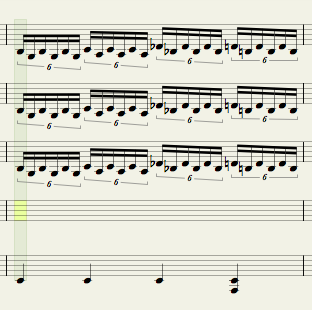
THOUGHTS
It is necessary to click first on the new staff before pressing "Play", because this tells NOTION 4 which staff receives the MIDI input from your MIDI keyboard, and this is the case because there is only one MIDI Input for NOTION 4, which is defined globally in NOTION 4 Preferences on the MIDI tab . . .
It also is important to check the volume level for the new staff in the NOTION 4 Mixer, because if the volume level is too low, you will not hear so much of what you are playing on the MIDI keyboard. I usually set all the volume slider levels to 0 dB and then adjust the specific volume level for each instrument using a compressor, limiter, or leveling amplifier, where for most instruments the White 2A Leveling Amplifier (IK Multimedia) works nicely, noting that the White 2A Leveling Amplifier is a component that you can add to T-RackS Custom Shop (IK Multimedia), and it runs in both 32-bit and 64-bit modes. Doing it this way provides finer detail on the volume levels than only using the volume level sliders . . .
SUMMARY
You can do this, and getting it to work is just a matter of configuring NOTION 4 correctly, which includes selecting the staff in the NOTION 4 score that is to receive real-time MIDI notes before clicking the "Play" button . . .
Lots of FUN!
P. S. If you need more help with this, let me know . . .
-
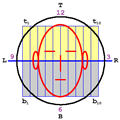
Surfwhammy - Posts: 1137
- Joined: Thu Oct 14, 2010 4:45 am
2 posts
• Page 1 of 1
Who is online
Users browsing this forum: No registered users and 61 guests