Hi,
I've just purchased Notion and have two questions (so far):
1) Can Notion import audio files? On their FAQ page this question is answered like this: "Yep. You can import any 16bit, 44.1KHz WAV file into your score." I have tried, but it doesn't seem to work. Is there a solution?
2) Only a couple instruments in each section of the Notion Instruments are actually producing any sound. Is there a way to "activate" all of the instruments?
Appreciate your help.
Kanute
- It is currently Sat Apr 27, 2024 6:12 am • All times are UTC - 5 hours [ DST ]
Attention:
Welcome to the old forum. While it is no longer updated, there is a wealth of information here that you may search and learn from.
To partake in the current forum discussion, please visit https://forums.presonus.com
Import audio + Notion Instruments
10 posts
• Page 1 of 1
Re: Import audio + Notion Instruments
Kanute wrote:1) Can Notion import audio files? On their FAQ page this question is answered like this: "Yep. You can import any 16bit, 44.1KHz WAV file into your score." I have tried, but it doesn't seem to work. Is there a solution?
Yes!
The use of the word "import" in the FAQ is a bit inopportune, which most likely is the cause of the difficulty you have encountered . . .
Technically in NOTION 4, one imports either (a) MIDI files or (b) MusicXML files . . .
In contrast, NOTION 4 allows you to attach a WAV audio file . . .
The procedure for attaching a WAV audio file is different from importing a MIDI or MusicXML file, and it begins by creating a Basic Staff, which is a staff for which no instrument is assigned . . .
(1) In NOTION 4 Score Setup, you create a Basic Staff via the "Special Staffs" item that appears at the top of the list when you click on "Notion Instruments", as shown in the following screen capture . . .

When you have done this, you can exit NOTION 4 Score Setup and save the project, where saving the project or score after doing a bit of work always is a good practice . . .
(2) Click on the "Tools" menu, followed by clicking on the "Attach Audio File . . . " menu item, which causes a dialog to display that allows you to find the audio file you want to attach, as shown in the following screen capture . . .
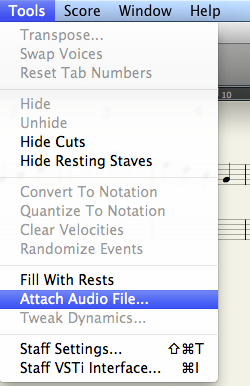
When you find and select the desired audio file, the mouse pointer will change to display the text name of the audio file, at which point you can add it to the Basic Staff at the desired location . . .
This is explained beginning on page 11.6 in the NOTION 4 User Guide, and on the Mac you can open the NOTION 4 User Guide via the "User Guide" menu item on the "Help" menu . . .
Kanute wrote:2) Only a couple instruments in each section of the Notion Instruments are actually producing any sound. Is there a way to "activate" all of the instruments?
Three possibilities come to mind . . .
(1) Most instruments have a limited range of pitches, and if you add a note to an instrument staff that the instrument cannot play, then you hear nothing, where for example if you add a low-pitch bass note to Piccolo Flute staff, then you will not hear the note . . .
(2) You need to install all the instruments that come with NOTION 4, so check the set of instruments to ensure that you installed all of them . . .
(3) You need to verify that NOTION 4 knows where its instruments are installed on your computer, and while this should happen automagically, you can verify it via NOTION 4 Preferences where you can browse to the correct folder where the various sampled sounds are installed, as shown in the following screen capture, which shows how it looks on the Mac . . .
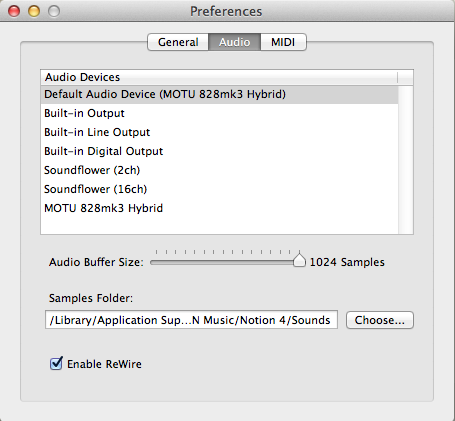
On the Mac, the Samples Folder by default is located in the "Notion 4" subfolder of the "Application Support" folder in the "Library" folder, and the various sampled sounds are in two subfolders "Bundled" and "Expansion", where the "Bundled" subfolder has all the sampled sounds for the instruments that come with NOTION 4. The "Expansion" subfolder has the Expansion Sounds that you can purchase at the Notion Music Store to expand the palette of instruments and articulations . . .
[NOTE: The location of the Samples Folder will be similar if you are doing digital music production on a Windows computer, but it will be different. And for reference, you can put the sampled sounds anywhere, in which case you just need to set the location via NOTION 4 Preferences so that NOTION 4 can find them . . . ]
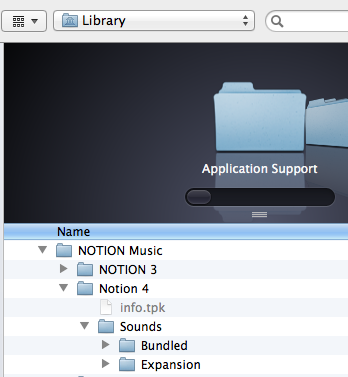
THOUGHTS
If you have more questions, it will be helpful to let folks know whether you are doing digital music production on the Mac or on a Windows computer, since it makes a difference with respect to locations of files and certain advanced functionality like ReWire 2. It also is useful to know whether you are running NOTION 4 in 32-bit mode or in 64-bit mode, since this also makes a difference with respect to the way things work behind the scenes . . .
I do everything on the Mac, and everything works very nicely, including ReWire 2 and virtual MIDI interactions with the following set of Digital Audio Workstation (DAW) applications:
(1) Digital Performer 8 (MOTU)
(2) Live 9 (Ableton)
(3) Logic Pro 9/10 (Apple)
NOTION 4 and the aforementioned DAW applications also work very nicely with Reason 7 (Propellerhead Software) . . .
NOTION 4 is surprisingly deep and rich in its functionality, and while it takes a bit of studying and experimenting to discover how to do some of the advanced functions, it is quite fascinating and vastly useful . . .
For example, this YouTube video shows Logic Pro 9 acting as the ReWire 2 host controller with both NOTION 4 and Reason 7 acting as ReWire 2 slaves, where some of the instrumentation is done in NOTION 4 via music notation and MachFive 3 (MOTU) VSTi virtual instruments but the bulk of the instrumentation and all the singing is done in Reason 7 . . .
LP9 N4 R7 ReWire2 64 "Faster" (Techno Squirrels) ~ Surfwhammy Remix -- YouTube video
And as mind-boggling as this might be, it is not at the extreme of being truly mind-boggling, because in addition to doing this stuff, it also is possible (a) to have NOTION 4 playing external MIDI synthesizers; (b) to have NOTION 4 playing Logic Pro 9 virtual instruments; (c) to have NOTION 4 playing Reason 7 virtual instruments; (d) to have Reason 7 playing NOTION 4 virtual instruments; and so forth and so on, including having MIDI sequences in Logic Pro 9 playing NOTION 4 virtual instruments, Reason 7 virtual instruments, and real external MIDI synthesizers, all at the same time, which I think can include having NOTION 4 controlling an automated chord and note generator in Reason 7, like the AutoARP or AutoTheory Rack Extensions for Reason 7, which in turn sends its generated MIDI messages to a NOTION 4 staff to be recorded in real-time on the fly, although I need to do a few more experiments to verify this additional bit of digital music production functionality . . .
It takes a while to discover how to do all this stuff, but it can be very useful depending on the particular musical genres you prefer, where it is especially useful for doing songs in the Pop genre, which is the favored genre of the subhuman mutants colloquially called the "Youth of Today" who listen to it primarily during their ongoing twerking and mating rituals . . .
Lots of FUN!
-
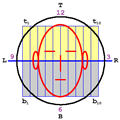
Surfwhammy - Posts: 1137
- Joined: Thu Oct 14, 2010 4:45 am
Re: Import audio + Notion Instruments
This feature is definitely working.
Go to:
1. Tools
2. Attach Audio File
3. Select the File you would like to use, making sure that it is a 16bit/44.1kHz .wav file.
After you perform these steps, the name of the file you are using will show up in your mouse pointer and you can place it anywhere in the score that you so desire it to play back.
-Admin
Go to:
1. Tools
2. Attach Audio File
3. Select the File you would like to use, making sure that it is a 16bit/44.1kHz .wav file.
After you perform these steps, the name of the file you are using will show up in your mouse pointer and you can place it anywhere in the score that you so desire it to play back.
-Admin
-

Admin - Site Admin
- Posts: 1006
- Joined: Mon May 11, 2009 7:12 pm
Re: Import audio + Notion Instruments
Thank you Surfwhammy, for the detailed and extensive explanation! 
I have managed to attach an audio (WAV) file to a staff. The big question then arises: How can you record music "along with" the attached audio, so that they synchronize perfectly (if you for example want to record a melody to a backing track)?
As for the instruments, there are 65 instruments (sounds) in the NOTION 4 -> Sounds -> Bundled folder. In Score Setup, the Notion Instruments display groups of instruments, where (in each sub-group) some instruments have normal text, while others are greyed out. It seems that those with normal text correspond with those in my sounds/bundled folder. Does this mean that Notion comes with only those 65 sounds, and that you have to purchase more if you want them?
By the way, my computer is running on Windows 7, 64 bits.
Thanks again for helping!
Kanute
I have managed to attach an audio (WAV) file to a staff. The big question then arises: How can you record music "along with" the attached audio, so that they synchronize perfectly (if you for example want to record a melody to a backing track)?
As for the instruments, there are 65 instruments (sounds) in the NOTION 4 -> Sounds -> Bundled folder. In Score Setup, the Notion Instruments display groups of instruments, where (in each sub-group) some instruments have normal text, while others are greyed out. It seems that those with normal text correspond with those in my sounds/bundled folder. Does this mean that Notion comes with only those 65 sounds, and that you have to purchase more if you want them?
By the way, my computer is running on Windows 7, 64 bits.
Thanks again for helping!
Kanute
- Kanute
- Posts: 4
- Joined: Mon Sep 09, 2013 3:15 am
Re: Import audio + Notion Instruments
Kanute wrote:Thank you Surfwhammy, for the detailed and extensive explanation!
I have managed to attach an audio (WAV) file to a staff. The big question then arises: How can you record music "along with" the attached audio, so that they synchronize perfectly (if you for example want to record a melody to a backing track)?
As for the instruments, there are 65 instruments (sounds) in the NOTION 4 -> Sounds -> Bundled folder. In Score Setup, the Notion Instruments display groups of instruments, where (in each sub-group) some instruments have normal text, while others are greyed out). It seems that those with normal text correspond with those in my sounds/bundled folder. Does this mean that Notion comes with only those 65 sounds, and that you have to purchase more if you want them?
Thanks again for helping!
Kanute
Glad to help!
You can record music to accompany the WAV audio file, and the way you do it is via music notation on the other NOTION 4 staves . . .
Once you compose the accompanying music, you can export the audio, but you will want to mix it with the NOTION 4 Mixer first, and you need to ensure that it is synchronized . . .
It is best if there is no blank space or noise at the start of the WAV audio file you attached, and there are software utilities that allow you to edit a WAV audio file . . .
The primary problem with doing songs this way involves ensuring that the beats and tempos are correct and synchronized in the WAV audio file, which is not a problem when everything is synchronized but can be a bit of a problem otherwise . . .
If the WAV audio file is a recording of a live performance by a musical group, choir, or whatever, then it probably will not be synchronized perfectly, but if you create the WAV audio file in a Digital Audio Workstation (DAW) application, then you can ensure that the beats and tempos are correct, which is done primarily via providing what are called "click tracks", which is like a digital metronome, and ensuring that the musicians and singers pay attention to the "clicks" that indicate the precise beats and tempo, and "best wishes" on getting musicians and singers to pay attention to "click tracks" at first, since especially with musicians and singers who never have done studio recording the idea of playing in time to a "click track" or a metronome is completely and totally alien, and their initial reactions most likely will be to hate you and to consider you to be a ruthless "time dictator", but so what . . .
[NOTE: This is one of the advantages that comes with musicians and singers who actually have formal training, since formally trained musicians and singers have no problems with using metronomes, "click tracks", and generally being very diligent when they are conducted, but as noted "best wishes" when you are producing a bunch of musicians and singers who are self-taught, although they get over it once you explain the logic, which also is the case with getting them actually to tune their instruments to "Concert A", where for reference as best as I can determine this is one of the first things that George Martin did when he agreed to produce the Beatles, and if you listen to the Decca audition tapes and compare them to the recordings George Martin produced, it is obvious that George Martin set the rule regarding the vast importance of playing on tempo with properly tuned instruments . . . ]
It also is important to ensure that the same reference tuning pitch is used, where for reference the standard tuning pitch is 440-Hz and is called "Concert A", but NOTION 4 by default does not use this reference tuning pitch, so you need to set it via NOTION 4 Preferences to 440-Hz . . .
[NOTE: There are other reference tuning pitches and corresponding definitions of "Concert A", and NOTION 4 uses one that is popular in Europe or perhaps among certain types of Classical music, all of which is fine, but if you are doing Pop music in the US, then "Concert A" is 440-Hz . . . ]
Digital Performer (MOTU), Live 9 (Ableton), and Logic Pro 9/10 (Apple) use the standard reference tuning pitch for "Concert A", but as with NOTION 4, you can change the reference pitch . . .
In the system I use, I start with a basic rhythm section done in NOTION 4, and then I record the generated audio as soundbites in Digital Performer 8 via a ReWire 2 session where Digital Performer 8 is the ReWire 2 host controller and NOTION 4 is the ReWire 2 slave, all done in 64-bit mode on the Mac . . .
Once that is done I can record real instruments and singing in Digital Performer 8 or switch back to NOTION 4 to add more instruments via music notation played by virtual instruments (NOTION 4 Bundled or Expansion Sounds, as well as third-party VSTI virtual instruments like MachFive 3 [MOTU], Kontakt 4 [Native Instruments], Cyclop [Sugar Bytes], and Addictive Drums and Addictive Keys [XLN Audio]) . . .
I use a Kick Drum and Snare Drum to make a "click track" via music notation on one or two staves in NOTION 4, and I use quarter notes for this purpose, where I create a few measures and then copy and paste them until there are somewhere around six or so minutes of "clicks". Then I start composing the music notation for the other instruments in the basic rhythm section, and I use six minutes or longer, since sometimes I get an idea while playing real instruments and decide to make the song longer . . .
By starting with a basic rhythm section, including a "click track", in NOTION 4, I can switch back and forth from (a) working with real instruments and singing to (b) working with virtual instruments via music notation, and I also can use Reason 7 (Propellerhead Software) for more virtual instruments, as well as for recording real instruments and singing, and everything is synchronized and correctly tuned, because it all is done to the NOTION 4 "click track" and reference tuning pitches, which includes a section at the start of the NOTION 4 score where I play a set of notes on a piano via music notation to serve for tuning real instruments, although I can do this in Digital Performer 8 or Reason 7, since they all have reference tuning pitch capabilities . . .
Regarding the instruments that are grayed in NOTION 4, you can get them via purchasing Expansion Sounds, but it is important to consider the cost of virtual instruments, and the Expansion Sounds are a bit expensive in some respects . . .
From my perspective, the primary value of the NOTION 4 Bundled and Expansion Sounds is their intimate and detailed interfacing and operating with NOTION 4, and this is especially important when you are using NOTION 4 to accompany a musical group or choir in a live performance, because the NOTION 4 Bundled and Expansion Sounds are optimized for this purpose, which as a general rule is not the case with third-party VSTi virtual instruments . . .
Another useful bit of information is that nearly all the third-party virtual instrument companies have discount sales every so often, where for example over the past few years Native Instruments has had a 50 percent discount sale on Kontakt 5 for one week during the Thanksgiving Holiday, which is when I got it for $200 (US) as contrasted to the regular price of $400 (US) . . .
There are free versions of some of the VSTi virtual instruments packages, and it is good idea to register and to get on their mailing lists, because they send an email announcing a discount sale every so often, and from my experience none of them bombard you with a lot of emails . . .
If I were using NOTION 4 to enhance a musical group or choir in a live performance I would use only the NOTION 4 Bundled and Expansion Sounds, since for the most part all the third-party VSTi virtual instruments and their respective engines are what in Computer Science many years ago were called "core hogs", which basically refers to consuming huge amounts of memory, as well as other processing resources, but primarily memory, which over half a century ago actually were tiny magnetic rings called "cores" through which wires were threaded, and based on the current in the wires, the "cores" were aligned magnetically to indicate whether a binary bit was ON or OFF, which mapped to having a value of 0 or 1, respectively. And in those days computer programs literally were punched as rectangular "holes" on stiff paper "computer cards", where programmers wrote code on paper with pencils and then took the sheets of paper to a window where another group of people would type the code on machines that punched the "holes" on the "computer cards", and all of it at the time was considered to be nearly magical in terms of speed and efficiency, but compared to the way things work today it was virtually mind-bogglingly slow, but so what, and there were no computer displays in those days, either, although they started appearing in most places in the late-1970s . . .
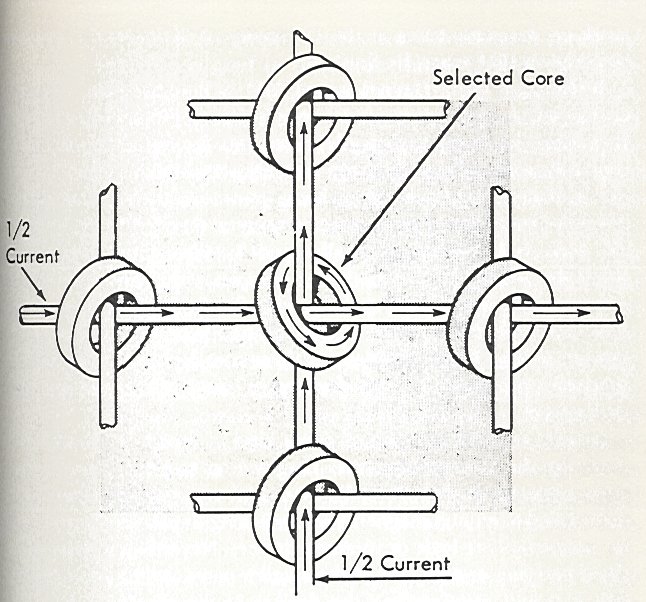
Magnetic Core Memory (wikipedia)
In contrast, the NOTION 4 Bundled and Expansion Sounds are highly optimized for use in live performances without sacrificing audio quality, and they also have enhanced support for articulations, dynamics, and so forth that interact very smoothly with music notation in NOTION 4 . . .
Lots of FUN!
-
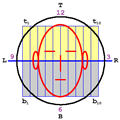
Surfwhammy - Posts: 1137
- Joined: Thu Oct 14, 2010 4:45 am
Re: Import audio + Notion Instruments
Thank you so much, Surfwhammy, for this overwhelming information! 
I'm not sure I 'grasp' everything yet, but I will certainly study your information here as I can probably benefit from it in my own work.
However, I'm still not sure how to synchronize; do you need to know the exact tempo of the audio file so you can set that tempo in Notion? Is there a way for Notion to tell the tempo of an attached audio file?
Kanute
I'm not sure I 'grasp' everything yet, but I will certainly study your information here as I can probably benefit from it in my own work.
However, I'm still not sure how to synchronize; do you need to know the exact tempo of the audio file so you can set that tempo in Notion? Is there a way for Notion to tell the tempo of an attached audio file?
Kanute
- Kanute
- Posts: 4
- Joined: Mon Sep 09, 2013 3:15 am
Re: Import audio + Notion Instruments
Kanute wrote:I'm still not sure how to synchronize; do you need to know the exact tempo of the audio file so you can set that tempo in Notion? Is there a way for Notion to tell the tempo of an attached audio file?
Glad to help!
It is very important to determine the tempo of the WAV audio file, and there are two general ways to do this . . .
(1) One way is to use a digital metronome, and the one I use is webMetronome . . .
[NOTE: The license for the basic version costs $9.95 (US) and the license for the advanced version costs $14.95 (US), but the company currently has a 25 percent discount if you "Like" them at their Facebook page. There are Mac and Windows versions . . . ]
webMetronome (ssdware)
I use webMetronome to determine the tempo in beats per minute (BPM) for Pop songs that I study for doing "inspired by" Surf Whammys songs, and the general strategy is to play the song several times while adjusting the tempo in webMetronome until it is synchronized . . .
This works reasonably well, but it depends strongly on the way the song was played and recorded, since for the most part it is virtually impossible to match the tempo precisely when a song is performed by real musicians and singers, since there nearly always are tiny variations in tempo, but you can get pretty close, which can be sufficient . . .
(2) Another strategy is to use the quantize feature of a Digital Audio Workstation (DAW) application or the Melodyne Editor (Celemony), where the DAW application or the Melodyne Editor analyzes the audio file and determines the correct tempo, which usually includes the option to adjust the audio file so that it is synchronized precisely to the tempo . . .
[NOTE: There is a 30-day demo version of the Melodyne Editor, and it is very useful for editing and enhancing real instruments and singing, but it is complex software, so it takes a while to learn how to use it . . . ]
Melodyne Editor (Celemony)
Watch the videos at this page of the Celemony website for a detailed overview how techniques for adjusting the tempo, tuning, and other characteristics of audio files . . .
Melodyne Editor Videos (Celemony)
There are free demo versions of Digital Performer 8 (MOTU), Live 9 (Ableton), and Reaper (Cockos Incorporated):
(1) Digital Performer 8 (MOTU)
Digital Performer 8 Download Instructions (MOTU) -- PDF
Digital Performer 8 Download (MOTU)
(2) Live 9 (Ableton)
[NOTE: You can click on "Show more download options" to see the 32-bit and 64-bit versions for the Mac and Windows, where for the Mac the default version is 32-bit, so if you want the 64-bit version you need to click on "Show more download options", as probably is the case when you are on a Windows machine, where there nearly always are separate 32-bit and 64-bit version for Windows but for the Mac it is possible to bundle the 32-bit and 64-bit versions into a single Mac OS X "package", although for the free 30-day trial version Ableton does not do this. And for reference, when the 30-day trial expires you can continue to use the Live 9 but you cannot save projects, and there might be a few more restrictions . . . ]
Live 9 Demo (Ableton)
(3) Reaper (Cockos Incorporated)
[NOTE: This is the least expensive of the three DAW applications, and several Notion Music FORUM members use it on their Windows computers. I test the Mac version every so often, but it continues to have difficulties with ReWire 2 and certain MIDI functionality on the Mac, but it is a nice DAW application otherwise, and their are updates on a regular schedule. Based on posts from Notion Music FORUM members who do their digital music production on Windows computers and use Reaper, I think it is accurate to state the on Windows computers Reaper works nicely for ReWire 2 and MIDI, so it is more of a Mac thing, which might be working nicely now, but I have not checked it in a few months. If you are on a tight budget, then especially since you are doing digital music production on a Windows machine, Reaper is the DAW application to use to get started, and you might decide to stick with it, since it is a professional quality DAW application, albeit with a few caveats on the Mac based on testing I did perhaps three or so months ago . . . ]
Reaper (Cockos Incorporated)
There are other DAW applications available for the Mac and Windows, and Logic Pro 9/10 (Apple) is excellent for the Mac, but it does not have a Windows version. And there were reported problems with the Windows version of Live 9 for ReWire 2 a few months ago, so it depends on whether any reported problems have been fixed with respect to Windows versions. Live 9 works very nicely on the Mac running Mac OS X 10.8.4 (Mountain Lion), which includes ReWire 2 and the various MIDI functionality, and for the Mac I recommend Digital Performer 8, Live 9, and Logic Pro 9/10, since I have tested and verified that they do ReWire 2 accurately and smoothly, which is one of my primary requirements . . .
Digital Performer 8 and Live 9 cost approximately $500 (US), so it is a big purchase at first, but over the long run it becomes less expensive, and these are full-featured DAW applications, as is Logic Pro 9/10, except that Logic Pro 10 costs $200 (US) when purchased and downloaded from the Mac App Store, hence for the Mac the least expensive DAW application if Logic Pro 10 , which is $25 (US) less than the full license for Reaper . . .
Reason 7 is another possibility, since it supports recording real instruments and singing . . .
Reason 7 (Propellerhead Software)
THOUGHTS
The fact of the matter--which in some respects is a bit frustrating--is that if you expect to do professional level digital music production, then you need professional level hardware and software, and while there are lower cost options, they nearly always fit into the rule that you get what you pay, and in this respect it might appear that you are saving money by getting less than stellar hardware and software, but when you consider the time you waste trying to get it to work, it costs considerably more over the long run than getting professional quality hardware and software which is proven to work . . .
In some respects, I am operating system agnostic, but I only recommend Apple computers and a very carefully selected set of digital music production applications, all of which I test extensively here in the sound isolation studio to ensure that they work correctly, which includes not requiring me to mess with a lot of technical stuff, even though I can mess with technical stuff when there is no way to avoid it . . .
So far, the most mind-boggling set of experiments involves a ReWire 2 session where Digital Performer 8, Live 9, or Logic Pro 9 is the ReWire 2 host controller and both NOTION 4 and Reason 7 are ReWire 2 slaves, but additionally NOTION 4 is controlling and playing Reason 7 virtual instruments while Reason 7 is controlling and playing VSTi virtual instruments in NOTION 4, where the latter two bits of digital lunacy are done via NOTION 4 External MIDI staves and the new Reason 7 External MIDI Instrument (EMI), and at present I am working on a new set of experiments when extends the digital lunacy to have the respective DAW application, NOTION 4, and Reason 7 controlling each other and controlling both external MIDI synthesizers and the standalone versions of various third-party virtual instruments, which is one of the many reasons I strongly recommend Apple computers for doing digital music production . . .
I think that one certainly can do most if not all of this stuff on a Windows computer, but I cannot verify it, since I do everything on the Mac, so putting everything into perspective, it is not a matter of nothing working in Windows and everything working on the Mac. Lots of folks do professional level digital music production on Windows computers--which is fine with me--but I only recommend hardware and software that I have verified . . .
The fact of the matter is that today you can get a Mac and a MOTU 828mk3 Hybrid external digital audio and MIDI interface; connect the MOTU 828mk3 Hybrid to the Mac with a USB cable; install the drivers for the MOTU 828mk3 Hybrid; and there you are . . .
Add a carefully selected DAW application; NOTION 4; and some third-party virtual instruments, mixing and mastering plug-ins; and it all works together without requiring you to mess with a lot of technical stuff; and I can prove it, which I do every so often with YouTube videos . . .
The reasons for the MOTU 828mk3 Hybrid are three-fold:
(1) It makes it possible to connect electric guitars, XLR microphones, and so forth to the Mac . . .
(2) It offloads some of the intensive audio processing from the Mac to the MOTU 828mk3 Hybrid . . .
(3) It makes it possible to connect standard external MIDI synthesizers to the Mac . . .
This is complex hardware and software; and it takes a while to make sense of it; but it works, which is vastly important . . .
Lots of FUN!
Last edited by Surfwhammy on Fri Sep 13, 2013 9:30 pm, edited 3 times in total.
-
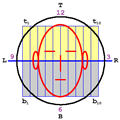
Surfwhammy - Posts: 1137
- Joined: Thu Oct 14, 2010 4:45 am
Re: Import audio + Notion Instruments
As a bit of follow-up, I made a YouTube video that demonstrates the Melodyne Editor 2.1.1 (Celemony) playing an AIFF audio file that it has quantized so that the tempo is easily synchronized, where for reference this is the single track, full version of the Melodyne Editor. There is a multitrack version (Melodyne Studio), but it costs more . . .
For what I need to do, working with one track at a time is fine, and it keeps everything simple. The full version is important, because it lets you work with polyphonic audio and has additional functionality . . .
[NOTE: There is no voice-over in this YouTube video, but you can watch it in 720p HD if you have a high-speed broadband cable connection to the web. The tempo begins at 90 BPM and then is changed to 120 BPM, followed by changing it to 150 BPM, and then to 100 BPM. The tempo in the Melodyne Editor has two numbers, the first of which is the tempo set by the DAW application and the second of which is the original tempo of the audio file, and the latter is in parentheses. As the tempo changes, you will observe that the vertical lines in the Melodyne Editor display move in and out of alignment, and this is because the correct way to do tempo changes requires recalculating the timing so that the vertical bars or "measure indicators" align properly with the ReWire 2 host controller, but regardless the notes are correctly synchronized, although as the tempo becomes faster there is a transition period during which NOTION 4 and the Melodyne Editor are synchronizing, which is easiest to hear at the end of the first pass when the tempo changes to 150 BPM and the Kick Drum and Snare Drum in NOTION 4, which are provided by Addictive Drums, are a bit slower to get to 150 BPM. However, during the time when the loop is rewinding and restarting, the Kick Drum and Snare Drum get to full tempo and then when the AIFF audio file starts playing everything is on tempo, which could be due to the Melodyne Editor being a bit slow to get up to speed, since it is difficult to determine without studying it for a while, and it is a bit more likely that the Melodyne Editor is the slower of the two applications to synchronize, since it needs to do more elaborate computing to determine the correct tempo and so forth. There is a different way to handle this type of tempo changes, and in the ReWire 2 session scenario where Digital Performer 8 is the ReWIre 2 controller, the most natural way to handle it is to use a conductor channel, which is similar to the way one conducts a score in NOTION 4, although this is considerably more elegant and precise in NOTION 4, but most DAW application have some type of conducting functionality, where the primary difference is that the conducting functionality in NOTION 4 is designed specifically to support live performances--hence has more capabilities, options, and real-time response--while the conducting functionality in DAW applications is geared more toward automation in a studio recording, producing, and mixing scenario where one can do experimenting and fine-tuning using graphic editing tools. The general purpose of the YouTube video is (a) to demonstrate that you can use the Melodyne Editor to analyze an audio file to map the musical content to notes, which are called "blobs" when represented visually but also can be mapped directly to music notation and (b) to demonstrate that you can adjust the tempo and timing very precisely using this type of ReWire 2 session where some of the work is done by the DAW application but other parts of the work are done by NOTION 4 and the Melodyne Editor with the result that it all comes together in the DAW application in a way where each particular activity can be controlled and fine-tuned using advanced tools and functionality . . . ]
DP8 N4 Melodyne Wave Tempo Sync -- YouTube video
This is done in a ReWire 2 session where Digital Performer 8 (MOTU) is the ReWire 2 host controller and both NOTION 4 and the Melodyne Editor are ReWire 2 slaves, where everything is running in 64-bit mode . . .
The NOTION 4 score has a single staff to which the Addictive Drums (XLN Audio) VSTi virtual instrument is assigned, and it has a Kick Drum and a Snare Drum that play quarter notes to the beat, where the Kick Drum plays on each beat and the Snare drum plays on 1 and 3 . . .
The audio file in the Melodyne Editor is an excerpt from a Mozart piano piece to which I added four measures at the end for a big Surfwhammy finish, and it was exported as a WAVE audio file, but after I opened it in the standalone version of the Melodyne Editor and quantized it, I saved it as an AIFF audio file . . .
For reference, the strategy in this scenario is that the NOTION 4 instruments and the Melodyne Editor audio file will be recorded as soundbites in Digital Performer 8, where later they are mixed in Digital Performer 8 and then mastered in the standalone version of T-RackS CS Grand (IK Multimedia) to create the desired output audio file . . .
The advantage of doing it this way is that you have complete control over everything, which includes being able to fine-tune the notes in the audio file that the Melodyne Editor is handling, and this is done on the 2.8-GHz 8-core Mac Pro (early-2008) with 20GB of memory here in the sound isolation studio running Mac OS X 10.8.4 (Mountain Lion) . . .
You can make small or large adjustments to the tempo, and the changes will be synchronized in the Digital Audio Workstation (DAW) application (Digital Performer 8 in the YouTube video), NOTION 4, and the Melodyne Editor . . .
When the audio file has subtle tempo variations, you can adjust them in the Melodyne Editor so that everything is smooth . . .
You can do something similar in Digital Performer 8, but in this context Digital Performer 9 is like a magnifying glass, while the Melodyne Editor is like an electron microscope . . .
I created the audio file in a separate NOTION 4 score a few weeks ago, so its original tempo is very precise, but this works just as well when the audio file is a recording of a live performance . . .
Yet another advantage of using the Melodyne Editor is that you can work with a variety of audio file formats, including AIFF and WAVE . . .
It is not necessary to be a rocket scientist to do this stuff, since most of it is very basic, but you need software that has the required functionality to do it, and while in many respects doing digital music production is more complex than running a Fortune 500 corporation or flying a spaceship, if you work at it diligently, it makes sense after a while and then there you are . . .
Lots of FUN!
P. S. This is the YouTube music video for the Mozart piano piece with the big Surfwhammy ending (the last four measures I added to augment what Mozart composed), and it is the source for the audio file that you see in the Melodyne Editor, where you will note that there are considerably more "blobs" or visual representations of "notes" than there are actual music notation notes in the NOTION 4 score, and this is because the algorithm I selected in the Melodyne Editor is "polyphonic", hence what happens is that the Melodyne Editor identifies harmonics and overtones and then considers them as if they were separate and distinct notes, which incidentally can be adjusted and fine-tuned. There are two other algorithms ("melodic" and "percussive"), and the "melodic" algorithm maps virtually one-to-one to music notation notes, but I like to see what happens when "polyphonic" is used, since while it is more complex, it provides insights into the tonal and textural aspects, which is interesting. And to switch to the other algorithms, all one needs to do is select one and then the Melodyne Editor does a new analysis, and shows everything in the specified way, so you can experiment with the different algorithms in a non-destructive way, which includes being able to change the pitch and duration of the piano notes, as well as a lot of other characteristics of the audio, including creating and adding new harmony notes and lots of other stuff, which is fabulous . . .
Mozart Big Surfwhammy Ending -- YouTube music video
Fabulous!
For what I need to do, working with one track at a time is fine, and it keeps everything simple. The full version is important, because it lets you work with polyphonic audio and has additional functionality . . .
[NOTE: There is no voice-over in this YouTube video, but you can watch it in 720p HD if you have a high-speed broadband cable connection to the web. The tempo begins at 90 BPM and then is changed to 120 BPM, followed by changing it to 150 BPM, and then to 100 BPM. The tempo in the Melodyne Editor has two numbers, the first of which is the tempo set by the DAW application and the second of which is the original tempo of the audio file, and the latter is in parentheses. As the tempo changes, you will observe that the vertical lines in the Melodyne Editor display move in and out of alignment, and this is because the correct way to do tempo changes requires recalculating the timing so that the vertical bars or "measure indicators" align properly with the ReWire 2 host controller, but regardless the notes are correctly synchronized, although as the tempo becomes faster there is a transition period during which NOTION 4 and the Melodyne Editor are synchronizing, which is easiest to hear at the end of the first pass when the tempo changes to 150 BPM and the Kick Drum and Snare Drum in NOTION 4, which are provided by Addictive Drums, are a bit slower to get to 150 BPM. However, during the time when the loop is rewinding and restarting, the Kick Drum and Snare Drum get to full tempo and then when the AIFF audio file starts playing everything is on tempo, which could be due to the Melodyne Editor being a bit slow to get up to speed, since it is difficult to determine without studying it for a while, and it is a bit more likely that the Melodyne Editor is the slower of the two applications to synchronize, since it needs to do more elaborate computing to determine the correct tempo and so forth. There is a different way to handle this type of tempo changes, and in the ReWire 2 session scenario where Digital Performer 8 is the ReWIre 2 controller, the most natural way to handle it is to use a conductor channel, which is similar to the way one conducts a score in NOTION 4, although this is considerably more elegant and precise in NOTION 4, but most DAW application have some type of conducting functionality, where the primary difference is that the conducting functionality in NOTION 4 is designed specifically to support live performances--hence has more capabilities, options, and real-time response--while the conducting functionality in DAW applications is geared more toward automation in a studio recording, producing, and mixing scenario where one can do experimenting and fine-tuning using graphic editing tools. The general purpose of the YouTube video is (a) to demonstrate that you can use the Melodyne Editor to analyze an audio file to map the musical content to notes, which are called "blobs" when represented visually but also can be mapped directly to music notation and (b) to demonstrate that you can adjust the tempo and timing very precisely using this type of ReWire 2 session where some of the work is done by the DAW application but other parts of the work are done by NOTION 4 and the Melodyne Editor with the result that it all comes together in the DAW application in a way where each particular activity can be controlled and fine-tuned using advanced tools and functionality . . . ]
DP8 N4 Melodyne Wave Tempo Sync -- YouTube video
This is done in a ReWire 2 session where Digital Performer 8 (MOTU) is the ReWire 2 host controller and both NOTION 4 and the Melodyne Editor are ReWire 2 slaves, where everything is running in 64-bit mode . . .
The NOTION 4 score has a single staff to which the Addictive Drums (XLN Audio) VSTi virtual instrument is assigned, and it has a Kick Drum and a Snare Drum that play quarter notes to the beat, where the Kick Drum plays on each beat and the Snare drum plays on 1 and 3 . . .
The audio file in the Melodyne Editor is an excerpt from a Mozart piano piece to which I added four measures at the end for a big Surfwhammy finish, and it was exported as a WAVE audio file, but after I opened it in the standalone version of the Melodyne Editor and quantized it, I saved it as an AIFF audio file . . .
For reference, the strategy in this scenario is that the NOTION 4 instruments and the Melodyne Editor audio file will be recorded as soundbites in Digital Performer 8, where later they are mixed in Digital Performer 8 and then mastered in the standalone version of T-RackS CS Grand (IK Multimedia) to create the desired output audio file . . .
The advantage of doing it this way is that you have complete control over everything, which includes being able to fine-tune the notes in the audio file that the Melodyne Editor is handling, and this is done on the 2.8-GHz 8-core Mac Pro (early-2008) with 20GB of memory here in the sound isolation studio running Mac OS X 10.8.4 (Mountain Lion) . . .
You can make small or large adjustments to the tempo, and the changes will be synchronized in the Digital Audio Workstation (DAW) application (Digital Performer 8 in the YouTube video), NOTION 4, and the Melodyne Editor . . .
When the audio file has subtle tempo variations, you can adjust them in the Melodyne Editor so that everything is smooth . . .
You can do something similar in Digital Performer 8, but in this context Digital Performer 9 is like a magnifying glass, while the Melodyne Editor is like an electron microscope . . .
I created the audio file in a separate NOTION 4 score a few weeks ago, so its original tempo is very precise, but this works just as well when the audio file is a recording of a live performance . . .
Yet another advantage of using the Melodyne Editor is that you can work with a variety of audio file formats, including AIFF and WAVE . . .
It is not necessary to be a rocket scientist to do this stuff, since most of it is very basic, but you need software that has the required functionality to do it, and while in many respects doing digital music production is more complex than running a Fortune 500 corporation or flying a spaceship, if you work at it diligently, it makes sense after a while and then there you are . . .
Lots of FUN!
P. S. This is the YouTube music video for the Mozart piano piece with the big Surfwhammy ending (the last four measures I added to augment what Mozart composed), and it is the source for the audio file that you see in the Melodyne Editor, where you will note that there are considerably more "blobs" or visual representations of "notes" than there are actual music notation notes in the NOTION 4 score, and this is because the algorithm I selected in the Melodyne Editor is "polyphonic", hence what happens is that the Melodyne Editor identifies harmonics and overtones and then considers them as if they were separate and distinct notes, which incidentally can be adjusted and fine-tuned. There are two other algorithms ("melodic" and "percussive"), and the "melodic" algorithm maps virtually one-to-one to music notation notes, but I like to see what happens when "polyphonic" is used, since while it is more complex, it provides insights into the tonal and textural aspects, which is interesting. And to switch to the other algorithms, all one needs to do is select one and then the Melodyne Editor does a new analysis, and shows everything in the specified way, so you can experiment with the different algorithms in a non-destructive way, which includes being able to change the pitch and duration of the piano notes, as well as a lot of other characteristics of the audio, including creating and adding new harmony notes and lots of other stuff, which is fabulous . . .
Mozart Big Surfwhammy Ending -- YouTube music video
Fabulous!
-
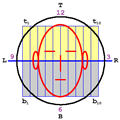
Surfwhammy - Posts: 1137
- Joined: Thu Oct 14, 2010 4:45 am
Re: Import audio + Notion Instruments
Thank you again for this superb information! 
I didn't even know that such advanced things were possible to do on a personal computer, nor do I know anything about the software you refer to. So I understand there will be an investment as well as a learning curve to do things like you describe.
By the way, to determine the tempo of my audio files I just use an external, handheld metronome, as the files have a precise and steady tempo.
Kanute
I didn't even know that such advanced things were possible to do on a personal computer, nor do I know anything about the software you refer to. So I understand there will be an investment as well as a learning curve to do things like you describe.
By the way, to determine the tempo of my audio files I just use an external, handheld metronome, as the files have a precise and steady tempo.
Kanute
- Kanute
- Posts: 4
- Joined: Mon Sep 09, 2013 3:15 am
Re: Import audio + Notion Instruments
Kanute wrote:Thank you again for this superb information!
I didn't even know that such advanced things were possible to do on a personal computer, nor do I know anything about the software you refer to. So I understand there will be an investment as well as a learning curve to do things like you describe.
By the way, to determine the tempo of my audio files I just use an external, handheld metronome, as the files have a precise and steady tempo.
Kanute
Excellent!
Regarding the advanced aspects of digital music production, with the correct set of equipment (as described below in a general way), you can do anything you hear at a motion picture theater, on television, and on radio, and for the most part you can do it by yourself . . .
The only things you cannot do easily by yourself are some types of singing, where for example I am baritone or tenor, so doing any lyrical soprano singing pretty much requires hiring a lyrical soprano for solo work, but there are sampled sound libraries and specialized virtual instruments for choirs, so I can do choirs, and the various technologies for creating realistic solo vocalists are coming along nicely in surprising ways, hence in a few years it is within the realm of possibility to have virtual solo vocalists that are very realistic and do not sound like they are singing in the Taj Mahal, which is pretty much the way virtual choirs tend to sound at present . . .
Regarding the time required to make sense of all this stuff, in early-2010 all I knew about virtual instruments and music notation software was that IK Multimedia had a product named "Miroslav Philharmonik" that appeared to have something to do with being able to play Flamenco percussion--which I needed for a Flamenco song I was doing at the time--so I got it and then discovered that it required software for doing music notation, which is when I discovered NOTION 3, and approximately three years later I am becoming reasonably proficient in it, so the idea that anything happens "overnight" for most people is a grand delusion, because it takes time to lean all this stuff, and while I knew enough about music notation to sight-sing the types of music that liturgical boys choirs sing, I had not done anything with music notation for decades, so it took a while to get up to speed on music notation, which curiously was made much easier by virtue of being able to do everything with soprano treble clefs in NOTION 3 and NOTION 4, courtesy of the staff transposing functionality, where for example I can create a soprano treble staff but instruct NOTION 4 to play the notes two octaves lower than notated, which makes the notes sound correct for electric bass and string bass, hence no bass clefs, cello clefs, viola clefs, woodwind stuff, and so forth and so on. Hence here in the sound isolation studio there are 12 notes in an octave unless one is working with quarter tones, in which case there are 24 notes in an octave; and there are 10 or so octaves, which keeps everything very simple. Bass notes are no different from soprano notes, other than being a few octaves lower, and since only soprano treble clef makes sense to me, everything is soprano treble clef but is played the same, lower, or higher depending on the octaves I want to use . . .
[NOTE: I do not understand much Spanish, so I used Google Translate for the title, and if it makes no sense or whatever, then it is not my fault. The rhythm pattern is standard Bulería except for the interlude which is a custom 36-beat rhythm pattern that I call "Surrealería" . . . ]
"Maríta de la Luna y Pablito el Petardo (No Es Tanto Lo Que Es Como Lo Que No Es)" (The Surf Whammys) -- MP3
Switching focus for a moment, I have a handheld Sound Pressure Level (SPL) meter that I use to check the volume level in the sound isolation studio when I am mixing and mastering songs using the studio monitor system, where 85 dB SPL is the target level and is a safe listening level for several hours at a time. I allow a few peaks to be 90 to 95 dB SPL, but I minimize them, because the safe listening time when sound is louder than 85 dB SPL is very short, and anything much louder can do permanent ear damage, which fortunately I have avoided over the years . . .
I have an old style "pyramid" mechanical metronome, but it is not very precise, so I use the computer metronome . . .
I explained the more precise technique, because it is useful to know that it exists, and it is a good way to provide some information on the Melodyne Editor (celemony), which is a very useful tool for quite a few activities, and relative to a few other topics in this FORUM, the Melodyne Editor can be used to "sculpt" performances on a note-by-note basis, which includes instruments and voices, where voices are what most folks consider when thinking about this type of software, but it also is very useful for instruments, where for example you can fine-tune acoustic guitar performances; violin performances; and pretty much any other instrument, which includes taking a performance in a natural minor key and automagically "snapping" it to a major key, where so long as the notes are proximal or nearby, it does not sound artificial, as is the case with singing, where if a note is off by a half-step or perhaps whole-step, then you can adjust it and it will continue to sound natural, although you can create harmony voices, which typically involve larger intervals (thirds, fifths, and so forth) . . .
Regarding the cost of a complete system, if you play a few real instruments, then I think the cost is somewhere in the range of $15,000 to $25,000 (US), but at minimum I think you need a professional music workstation or synthesizer like the KORG Triton Music Workstation (88 Keys), which in some respects is a bit antiquated today but nevertheless is full-featured and has very realistic weighted piano keys. If you play electric bass, electric guitar, and drums, then you probably already have them, but I include them in the total cost but at the higher value . . .
You also need a calibrated full-range studio monitor system, which I estimate at $1,500 to $2,000 (US) when you do it the way I recommend, where the key is that it needs to be able to have a flat equal loudness curve from 10-Hz to 20,000-Hz at 85 dB SPL, and the reason this is a requirement is that it is the only way you can be certain that what you hear is what is recorded and what happens as you are producing, mixing, and mastering the audio, and in this respect I would not be surprised if fewer than 10 percent of the folks doing digital music production actually have heard music played through a calibrated full-range studio monitor system, if only because there are no commercial-off-the-shelf (COTS) full-range studio monitor systems available on this planet at present, hence the only way to get one is to do a custom design, all of which is explained in one of my ongoing topics at the IK Multimedia FORUM . . .
The Fabulous Affordable Studio Monitor System Project (IK Multimedia FORUM)
You also need various cables; some microphones; acoustic room treatments (which can be as simple as rolls of fiberglass insulation and cubes of compressed cellulose insulation); a powerful computer (where I strongly recommend Apple computers); an external digital audio and MIDI interface like the MOTU 828mk3; and a lot of software, including virtual instruments, sampled sound libraries, and effects plug-ins; and you need at least basic MIDI capabilities . . .
It is a lot of stuff, but the practical aspect is that you can get it in stages or steps, since it takes a while to make sense of each component, and if you got all of it at once, it would take from three to six months to get all of it installed, tested, and so forth, hence the smart way to do it is to have a plan for the future that is based on getting various components in stages, steps, or phases and then pausing for a while at each milestone to understand how everything you have works, which can take a while . . .
And when it is spread over perhaps five or ten years, it is not so much each year, although there are a few large purchases that cannot be so easily spread over several years . . .
Sometime in the not so distant future, I am planning to write a technical book about all this stuff, and while there are many ways to do digital music production, I am most comfortable with the complete system for doing everything that I have tested and verified, which is the reason I am so specific about computers, hardware, software, and all the other components, which is fabulous . . .
Fabulous!
-
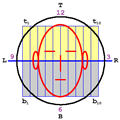
Surfwhammy - Posts: 1137
- Joined: Thu Oct 14, 2010 4:45 am
10 posts
• Page 1 of 1
Who is online
Users browsing this forum: exujuvrexpe and 98 guests