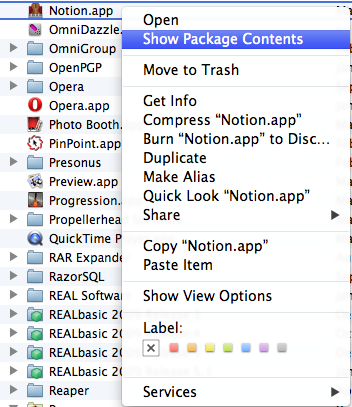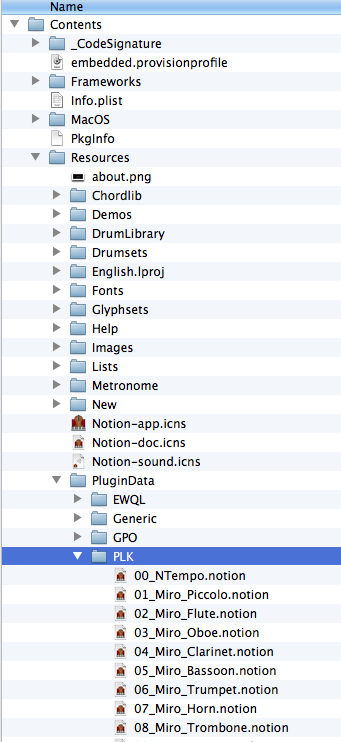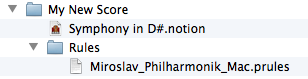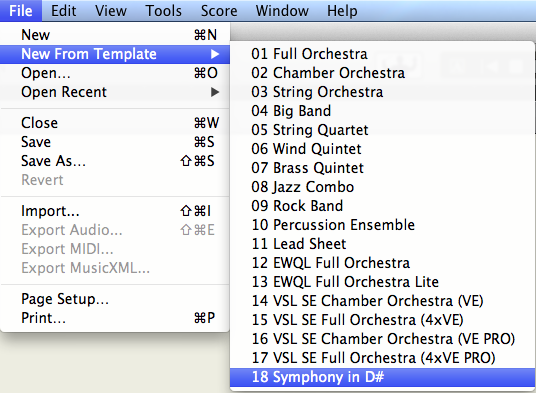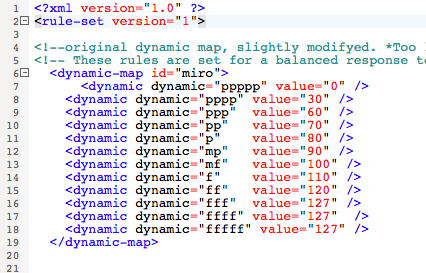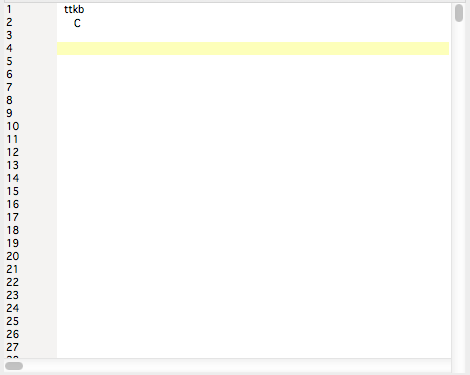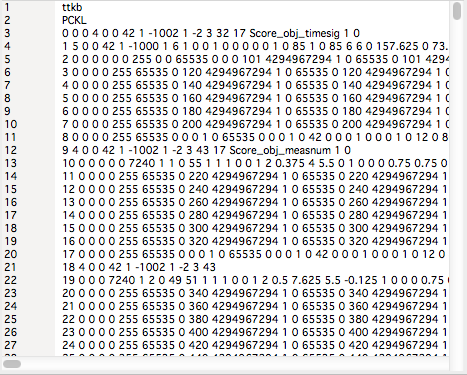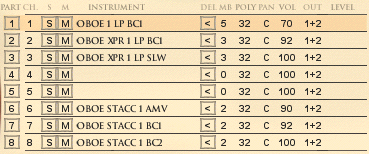wizstudios wrote:I have downloaded Elerouxx's rules for Miro, but do not know how to use them . . .
The first thing to understand is that elerouxx is doing digital music production on a Windows machine, but you are doing digital music production on a Mac, and there are important differences in the way the various NOTION 4 files, data, and so forth are organized and stored on the Mac as contrasted to Windows . . . 
The "mysterious" aspect to which you referred in a previous post primarily is a matter of the way certain types of data and files are organized and stored on the Mac, and while you looked in some of the correct places, there is one place where you did
not look, which is understandable because even I with all my vast knowledge did not know about this place until someone from Notion Music mentioned it in a post a few years ago . . .
Specifically, on the Mac an application and some of its data and supporting files are assembled or bundled into something called a "package", and it is in this package where one finds a lot of vastly useful stuff pertaining to an application on the Mac, which I should have known since I am a registered Mac OS X and iOS developer and have Xcode and all the various application development tools, but so what . . .
(1) How do I examine the NOTION 4 application "package" on the Mac? Great question! (1.1) Navigate to the "Applications" folder on your Mac and find the application, which in this instance will be "Notion.app" . . .
(1.2) Using the mouse or whatever pointing device you prefer, right-click on "Notion.app", which will cause a context menu to appear, and on this context menu you will find a menu item named "Show Package Contents", as shown in the following screen capture, and you want to click on the "Show Package Contents" menu item . . .
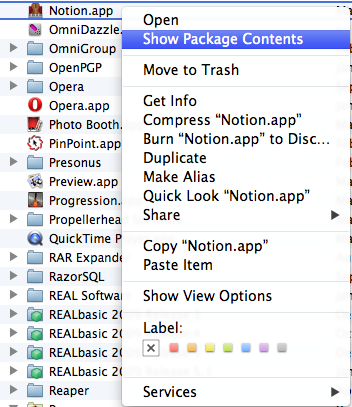
(1.3) When you click on the "Show Package Contents" menu item in the context menu for "Notion.app", this will cause Finder to open a window where there will be single folder named "Contents", which if you expand it by double-clicking on "Contents" will look like the following screen capture, where in particular I expanded the "PluginData" folder and its "PLK" subfolder . . .
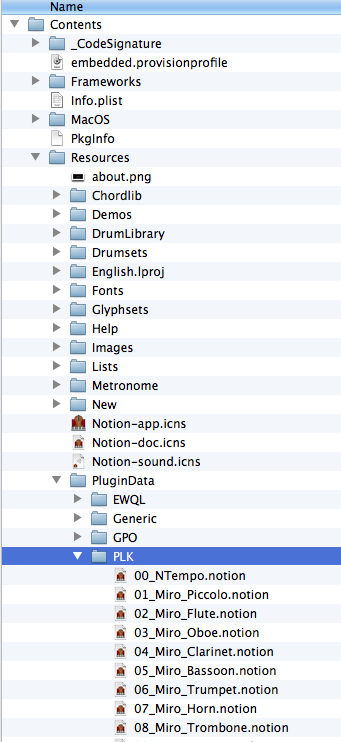
(1.4) This is where the "PLK" subfolder and its various files are located on the Mac for "Notion.app" . . .
(2) So, what do I do next? Great question!(2.1) Considering that you want to do this non-destructively, the prudent strategy is first to make a copy of the existing files in the "PLK" subfolder, and you can copy the existing or original files to a new folder that you create on your Mac. You want to do this in case you decide to revert to the existing or original files sometime in the future . . .
(2.2) Now that you have made a backup copy of the existing or original files in the "PLK" subfolder, you can copy the replacement files that
elerouxx provided in the compresses RAR file, where at present you only are copying the "*.notion" files to the "PLK" subfolder . . .
[
NOTE: Examine the folder and files that elerouxx provided, and you will observe that there is a subfolder named "Rules". The "Rules" subfolder has two files, where one is for the Mac and the other is for Windows. You will use the file for the Mac, but it is copied to a different location, so do not copy the "Rules" folder or its files into the "PLK" subfolder. Only copy the "*.notion" files into the "PLK" folder in the "Notion.app" package . . . ]
(2.3) When you finish this step, the "*.notion" files that
elerouxx provided will be in the "PLK" subfolder of the "Notion.app" package, which is the expected result . . .
(3) Now what do I do? Great question!(3.1) This is a good time to close the "Notion.app" package, which you will do by closing the Finder window, and then you want to ensure that you are running NOTION 4 in 32-bit mode, since Miroslav Philharmonik only runs in 32-bit mode at present, and the way to do this is to right-click on "Notion.app" in the "Applications" folder, where you will see a context menu item named "Get Info", which you will click . . .
(3.2) Clicking on the "Get Info" context menu item causes a window to appear, and in the top quarter of the window, there is an option named "Open in 32-bit mode", which you need to check, which puts an "x" in the option box. Then you will close the "Get Info" window, and the next time you start NOTION 4, it will run in 32-bit mode, which you probably already did, but it does no harm to verify that it is checked with an "x" . . .
 NOTION 4 ~ Configured to run in 32-bit mode
NOTION 4 ~ Configured to run in 32-bit mode[
NOTE: If sometime in the future you want to run NOTION 4 in 64-bit mode, then ensure that NOTION 4 is not running, and do the "Get Info" step but uncheck the "Open in 32-bit mode" option. Then the next time you run NOTION 4, it will run in 64-bit mode. It is very important to remember that if you are doing ReWire 2, then when you switch modes for NOTION 4, you need to toggle the "Enable ReWire" option in NOTION 4 Preferences and to close and then restart NOTION 4, since this causes NOTION 4 to load the correct version of ReWire 2, which is important, because ReWire 2 runs in 32-bit and 64-bit modes but only one at a time, and you need to ensure that you have the correct version and files for ReWire 2 loaded and so forth, which you will do by toggling the "Enable ReWire" option when you switch modes (32-bit or 64-bit) for NOTION 4 . . . ]
(4) What about the "Miroslav_Philharmonik_Mac.prules" file that elerouxx provided? Great question! (4.1) Observing that I know nearly nothing about custom rules other than being able to read XML, this is what the Notion Music folks wrote in the "NOTION 3 Playback Rules Customization Reference", which I presume will apply correctly to NOTION 4 . . .
The prules file you create needs to be located in a folder called Rules which is placed in the same directory that your score is.
(4.2) Hence, based on this bit of information, I think that you want to copy the "Miroslav_Philharmonik_Mac.prules" file that
elerouxx provided into the folder where your NOTION 4 score is located for the composition in which you want to use Miroslav Philharmonik, and the way to do this is first to create the high-level folder, which for reference is where you will save your NOTION 4 score, later. Then inside this high-level folder, you want to create a subfolder named "Rules", and it is in this "Rules" subfolder that you will copy the "Miroslav_Philharmonik_Mac.prules" file that
elerouxx provided . . .
(4.3) Once you have created the high-level folder for your upcoming NOTION 4 composition and have created a subfolder named "Rules" to which you copied the "Miroslav_Philharmonik_Mac.prules" file that
elerouxx provided, you are ready to open NOTION 4 in 32-bit mode and to create a new score, which you will save in the high-level folder, where initially the following screen capture shows how the high-level folder should look before you create the new score and save it . . .
 "My New Score" Folder ~ BEFORE
"My New Score" Folder ~ BEFOREWhen you have created your new score and saved it to the high-level folder, this is how the folder and contents will look, where in this example the new score is called "Symphony in D#.notion" . . .
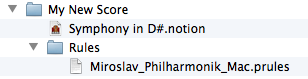 "My New Score" Folder ~ AFTER
"My New Score" Folder ~ AFTERAnd as best as I can determine at present, this is what you need to do to get the files and so forth in the correct locations . . .
THOUGHTSRegarding how to use the custom rules that
elerouxx created, I refer you to
elerouxx and the other folks who understand and use custom rules, since at present this is
not one of my specialties . . .
I can provide help on where files and other stuff are located, as well as help for ReWire 2 on the Mac and a few other fascinating activities involving NOTION 4 and digital music production, but for custom rules there are other FORUM members who are experts, and they will be able to provide a bit of help, which is fabulous . . .
Fabulous! 
P. S. You can create your own custom templates and save them in the "Templates" subfolder of the "Notion.app" package, where the key is to follow the numbering pattern for the template files, which has an integer at the start of the template file name (for example, "18 Symphony in D#.notion"), and this integer tells NOTION 4 where you want the template to appear in the menu, noting that you need to be careful with the numbers, which need to be
sequential with no duplicates. I think that you can change the sort order, but be careful. Being prudent, I just add it at the end of the list and use the next available integer, really . . .
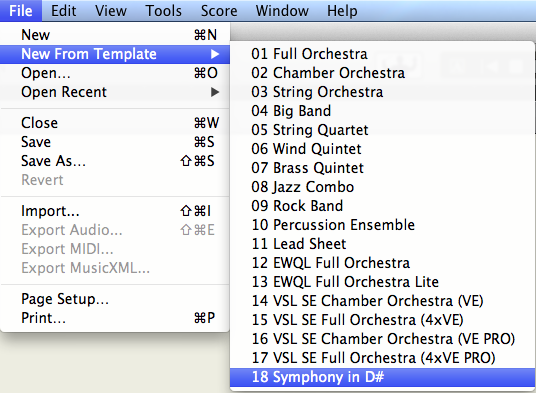 Really!
Really!